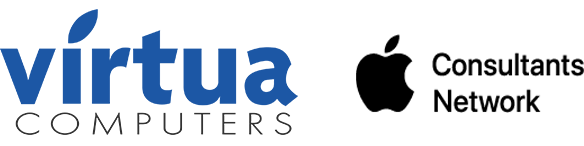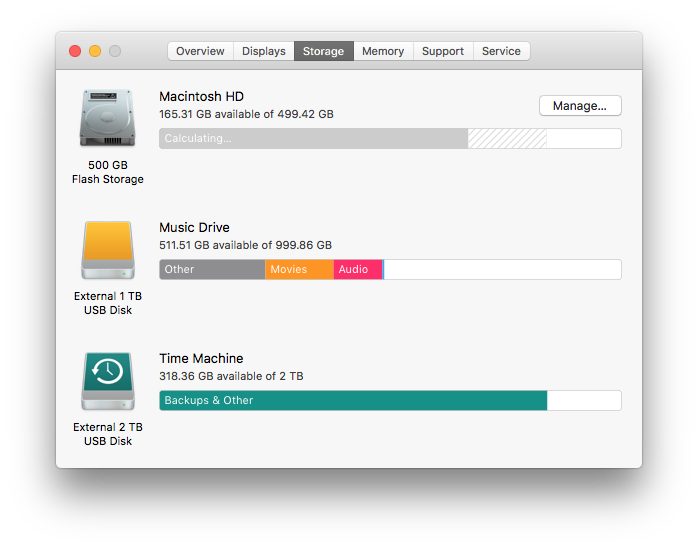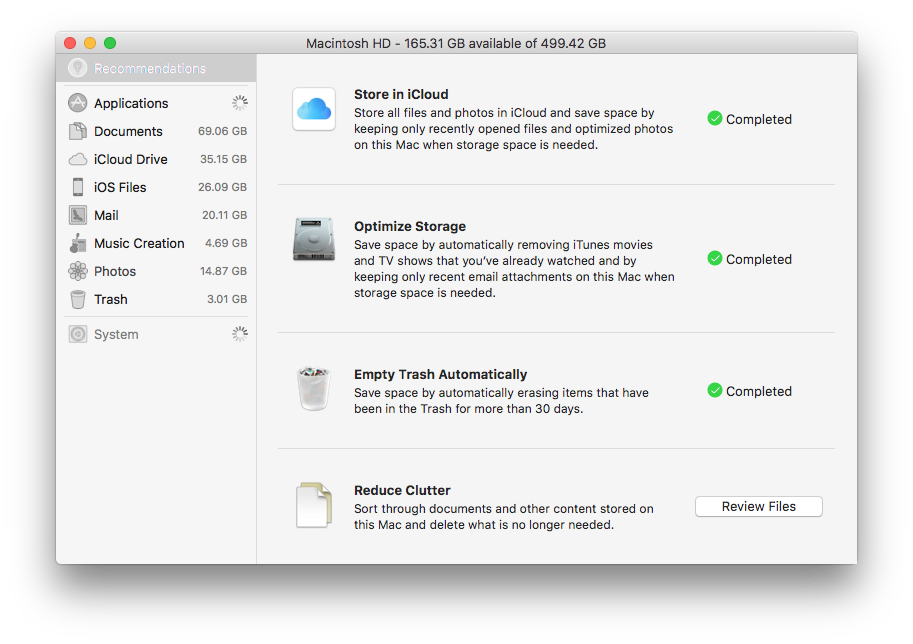Did you know that your Mac requires 10% of free hard drive space to work properly? With new machines coming with smaller and smaller hard drives (256GB is the new standard…which isn’t a whole of space), staying within 90% may be hard to do.
TL;DR? Watch the video explaining the post
Thanks to some new features in macOS Sierra, it’s much easier to keep that hard drive free and clear. Under the Apple Menu, choose About this Mac, and click on Storage.
See the gray lines at the end of Macintosh HD. We want to clean that up. So go ahead and click on the “Manage…” button. That will bring you to the new Storage Recommendations.
As you can see, I’ve turned on the three options but let’s review them.
Store in iCloud – with this option files on your Desktop or in your Documents folder that not accessed regularly will be stored in your iCloud account. When you need the file, it will instantaneously open through the magic of iCloud and then remain on your computer until a specified date (which is unknown to anyone but Apple engineers) before it goes back to the cloud. All the while it looks like it’s on your computer because the icon is there. This works with Photos also. Photos are kept at low resolution on your computer until you decide to look at them. That’s why sometimes on larger photos you see a little clock timer on the bottom right. It’s loading from the internet!
Optimize Storage – this option is for your movies and TV shows. Movies can take up to 4GB each and if you are a movie buff it’s really easy to fill up your tiny hard drive with great flicks. Using Optimized Storage will take the movie and offload it to iCloud when it’s not being watched. Just click the download icon to get the movie back. These large files do not take up space in your iCloud storage space also. So if you only have a few GB of space, leave it for the Store in iCloud feature.
Empty Trash Automatically – this is pretty self-explanatory. Anything in your trash for more than 30 days will be deleted. How often do you empty your office garbage can – empty your computer trash just as much, or automate it with this option.
Reduce Clutter – this option allows you to review the files you have on your computer and delete them manually. Maybe some files are left over or archives that you just don’t need anymore but forgot about. This option will help you find them to clean up that drive!
Keeping a computer’s hard drive clean and tidy is crucial to the health of the computer. So be conscious of how much you are storing.
If you are interested in an evaluation of your hard drive or want Virtua Computers to monitor it for you – please feel free to contact us: 347-369-GURU (4878) or use the contact button below.