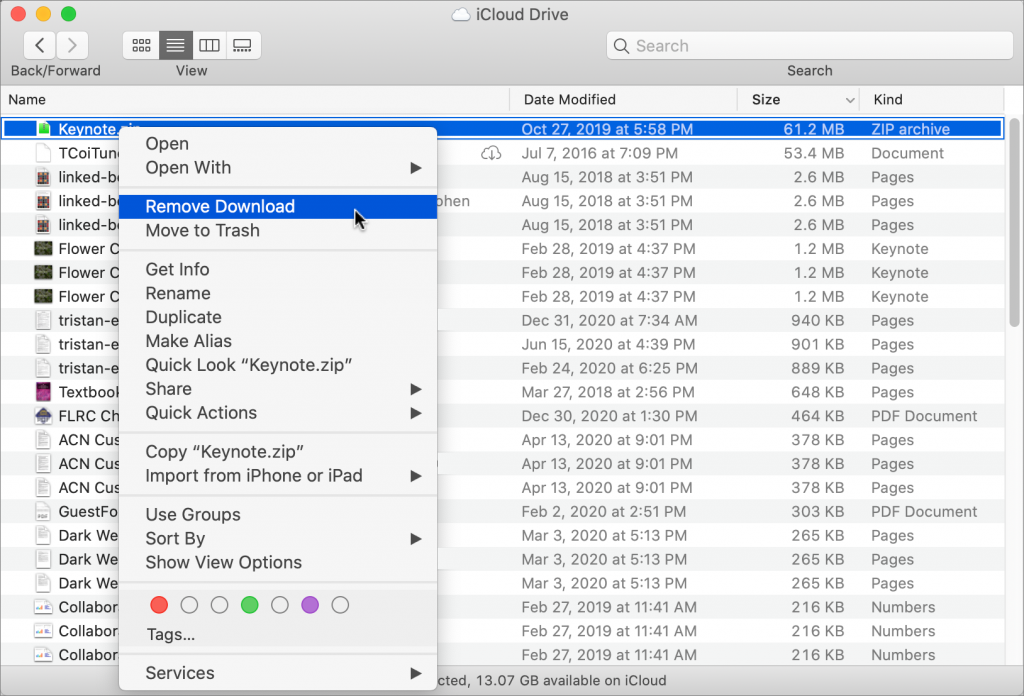In iCloud Drive settings on your mac there is an Optimize Storage checkbox that, if checked, will store the full contents of iCloud Drive locally, but only if there’s enough space. If you are looking to recover some of that local storage space without selecting that option, fortunately it is easy to do. First, you’ll open iCloud Drive in Finder, Control-click a file, and choose Remove Download. When you do this, the file remains in iCloud Drive, and if you need to access it locally you can click the cloud icon next to it’s name to download it. If you’re unsure of which files in the iCloud Drive window occupy the most amount of space, choose View > As List, and then click the Size column to sort the largest files to the top (click again if they sorted to the bottom).